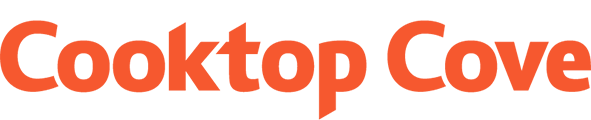The best feature of a laptop is the portability. Work and play becomes flexible and on-the-go. However, this mobility is also your laptop's greatest vulnerability. Compared to the bulky desktop, a laptop is exposed to many different environments. From the dusty outdoors to the crumbs and liquids found in your local coffee shop, you may find that your laptop is performing less than ideal due to simply being dirty.
From sticky keys to a chronically smudged screen, you don't need a computer expert to give your laptop new life. These 7 tips will keep your laptop running smoothly no matter where you take it.
Advertisement
1. Get a smudge-free screen
In general, you shouldn't need anything other than a microfiber cleaning cloth to clean smudges from your laptop screen, computer monitor, or tablet surface. If the smudges won't wipe away with a dry cleaning, mix a few drops of Dawn dish soap with warm water. Dip a clean, lint-free cloth in the cleaning solution and wring until just damp. Wipe the display gently to remove oils and grime. Rinse out the cloth with warm water, wring out, and wipe to remove any soap residue. Dry gently with a microfiber cloth.
In general, you shouldn't need anything other than a microfiber cleaning cloth to clean smudges from your laptop screen, computer monitor, or tablet surface. If the smudges won't wipe away with a dry cleaning, mix a few drops of Dawn dish soap with warm water. Dip a clean, lint-free cloth in the cleaning solution and wring until just damp. Wipe the display gently to remove oils and grime. Rinse out the cloth with warm water, wring out, and wipe to remove any soap residue. Dry gently with a microfiber cloth.

Shutterstock
2. Mix up a homemade laptop cleaning spray (h/t eHow)
You can easily create a homemade laptop cleaning spray for quick cleaning on the go. Simply add one part distilled water to one part white vinegar in a small spray bottle and shake well. This solution is perfect for cleaning the outside of your laptop, the non-screen surfaces, and the keys. Just be sure to spray the cleaner on your cleaning cloth, not your laptop.
You can easily create a homemade laptop cleaning spray for quick cleaning on the go. Simply add one part distilled water to one part white vinegar in a small spray bottle and shake well. This solution is perfect for cleaning the outside of your laptop, the non-screen surfaces, and the keys. Just be sure to spray the cleaner on your cleaning cloth, not your laptop.
3. Slime your way to a fun way to clean you keyboard (h/t The Whoot)
School glue, borax, and water combines to create a fun slime for your kids. You can use this trendy slime recipe to your advantage by adjusting it to make a slightly thicker cleaning putty. The Whoot recommends their recipe for cleaning your laptop keyboard. The putty gently lifts crumbs and dust from in between keys and other small spaces.
School glue, borax, and water combines to create a fun slime for your kids. You can use this trendy slime recipe to your advantage by adjusting it to make a slightly thicker cleaning putty. The Whoot recommends their recipe for cleaning your laptop keyboard. The putty gently lifts crumbs and dust from in between keys and other small spaces.
4. Deep clean your laptop keyboard
When your keyboard performs badly, it could be something as simple as crumbs and debris under the keys. The your keyboard is designed to be cleaned. The keys can be gently removed using a dull knife. You can place them in warm, soapy water for cleaning, giving them a gentle rub, rinse, and air dry treatment. Use compressed air to blow all crumbs out from the keyboard. Once the keys are dry, simply snap back into place.
When your keyboard performs badly, it could be something as simple as crumbs and debris under the keys. The your keyboard is designed to be cleaned. The keys can be gently removed using a dull knife. You can place them in warm, soapy water for cleaning, giving them a gentle rub, rinse, and air dry treatment. Use compressed air to blow all crumbs out from the keyboard. Once the keys are dry, simply snap back into place.

Shutterstock
5. Use a sticky note to get under keys quickly
The sticky surface of a post-it will easily grab dust and small crumbs under your laptop keys. Simply slide the sticky end underneath the keys and gently wiggle around. This simple tip can be performed while watch videos or read emails. Consistently performing small cleaning tasks will help save time spent deep cleaning or repairing.
The sticky surface of a post-it will easily grab dust and small crumbs under your laptop keys. Simply slide the sticky end underneath the keys and gently wiggle around. This simple tip can be performed while watch videos or read emails. Consistently performing small cleaning tasks will help save time spent deep cleaning or repairing.

Cooktop Cove
6. Disinfect for a truly clean laptop
Your laptop in a lot of ways resembles your television remote. You touch it constantly without thinking about what else you've touched. A 1/2 rubbing alcohol and 1/2 water solution easily disinfects your laptop from the germs you bring to it throughout the day. Simply wipe the solution over all of the non-screen surfaces. The alcohol dries quickly and leaves little odor. To keep your laptop cleaner, try to use hand sanitizer before each usage. Your keys and screen will have fewer smudges.
Your laptop in a lot of ways resembles your television remote. You touch it constantly without thinking about what else you've touched. A 1/2 rubbing alcohol and 1/2 water solution easily disinfects your laptop from the germs you bring to it throughout the day. Simply wipe the solution over all of the non-screen surfaces. The alcohol dries quickly and leaves little odor. To keep your laptop cleaner, try to use hand sanitizer before each usage. Your keys and screen will have fewer smudges.

Shutterstock
7. Use a coffee filter for a lint-free screen
If all your cleaning cloths leave behind pesky lint, you can find the solution in your kitchen. A coffee filter is naturally lint free and ideal for cleaning laptop screens and other surfaces. Use alone or with a commercial laptop cleaner for the safest smudge-free cleaning. Never use ammonia or alcohol based cleaners on touch surface screens as they can damage the protective coating.
If all your cleaning cloths leave behind pesky lint, you can find the solution in your kitchen. A coffee filter is naturally lint free and ideal for cleaning laptop screens and other surfaces. Use alone or with a commercial laptop cleaner for the safest smudge-free cleaning. Never use ammonia or alcohol based cleaners on touch surface screens as they can damage the protective coating.
Advertisement

Shutterstock