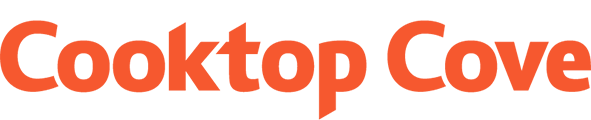The digital age has led to significant advancements in how we store and access our media. However, many of us still have old VHS tapes containing priceless memories that we'd like to preserve and enjoy in a digital format. Converting these tapes to digital files ensures that your cherished moments are protected from degradation and can be easily shared or edited on modern devices. This article will guide you through the best practices for transferring VHS tapes to your computer, ensuring a smooth and efficient conversion process.
Understanding the Equipment Needed
To convert VHS tapes to digital format, you need a few essential pieces of equipment. These include a functioning VHS player, a video capture device to bridge the analog output from the VHS player to your computer, capture software to record and convert the footage, and appropriate cables to connect everything. Ensuring you have quality equipment will help in achieving the best possible digital conversion.
Advertisement
Choosing the Right VHS Player
Not all VHS players are created equal, and selecting a reliable one is crucial. Ideally, use a VHS player that is in good working condition and has been well-maintained. Look for models with features such as built-in tracking adjustment to correct playback issues and S-Video output for better picture quality compared to standard composite outputs. If possible, consider a VCR-DVD combo player with direct recording capabilities.
Selecting an Appropriate Video Capture Device
The video capture device is a vital component in the conversion process. It serves as the bridge between your VHS player and computer, converting the analog output to a digital signal. There are various options available, from USB capture devices to more sophisticated PCI capture cards. Ensure that the device you choose is compatible with your computer’s operating system and has the necessary inputs (composite, S-Video) to connect to your VHS player.
Installing and Setting Up Video Capture Software
Once you have your hardware set up, the next step is to install video capture software on your computer. Popular options include OBS Studio, VirtualDub, and the software that comes bundled with some capture devices. Follow the software’s installation instructions carefully. Once installed, you will need to configure the software settings to match your capture device and intended output settings, like frame rate and resolution.
Preparing Your Workspace for Conversion
A well-organized workspace can make the conversion process more efficient. Position your VHS player and computer close to each other to minimize cable clutter. Ensure you have a comfortable viewing area to monitor the recording and sufficient power outlets to avoid interruptions. Label your VHS tapes if they aren’t already, to keep track of what has been converted.
Connecting the VHS Player to the Computer
With your equipment ready and workspace organized, it’s time to make the necessary connections. Use the appropriate cables (composite or S-Video) to connect the output of your VHS player to the input of your capture device. Then, connect the capture device to your computer, usually via USB. Double-check all connections to ensure they're secure and properly seated.
Configuring Video Capture Settings
Open your video capture software and navigate to the settings menu. Select your video capture device as the input source. Adjust settings like resolution, aspect ratio, and frame rate to match the specifications of your VHS tapes, typically 4:3 aspect ratio and 29.97 fps for NTSC tapes. Additionally, set the audio capture to ensure you’re also recording sound from the tape.
Converting and Recording the VHS Tape
Start the playback on your VHS player and simultaneously begin the recording process in your capture software. Monitor the footage in real-time to ensure there are no issues with audio or video quality. Recording in segments can help manage the size of the digital files, making them easier to edit and store. Once the tape is entirely captured, stop the recording and save the file to your computer.
Editing and Enhancing Digital Video Files
After converting your footage, you might want to edit and enhance the digital files. Use video editing software like Adobe Premiere Pro, Final Cut Pro, or free options like DaVinci Resolve to trim unwanted sections, improve visual and audio quality, and add titles or transitions. Editing allows you to refine your videos and create a polished final product.
Saving and Storing Your Digital Videos
Once edited, save your digital videos in a commonly used format like MP4 or AVI. Store the files on your computer’s hard drive, but also consider creating backups on an external drive or cloud storage to protect against data loss. Organize your files in a logical manner with clear labels for easy access in the future.
Troubleshooting Common Issues
During the conversion process, you might encounter issues such as poor video quality, audio sync problems, or connectivity issues. Ensure all cables are properly connected and the VHS player’s heads are clean. If quality issues persist, try adjusting the capture software’s settings. For audio sync problems, post-production editing software can help realign the audio and video tracks.
Advertisement
Conclusion and Final Tips
Converting VHS tapes to digital format requires some preparation and attention to detail, but with the right equipment and steps, you can preserve your memories in a modern and durable format. Always use high-quality equipment, maintain your VHS player, and back up your digital files. By following these guidelines, you'll be able to seamlessly transfer your VHS tapes and enjoy them for many more years to come.